| Sankey Flow Show | Attractive flow diagrams made in minutes |
- APP
- INFO
- PRICING
- ACCESSORIES
- ABOUT
Tips and tricks
Speed-up | |
|---|---|
| Techniques to raise efficiency. | |
Copy parts of a diagram to another diagram |
|
Select all items of a kind |
Whithin complex diagrams with many items, you may want to select all items of a kind. (E.g. set the fill color of all resistor symbols in a circuit diagram)
|
Set default properties |
You can set the default connection properties in the same way. |
Draw sankey diagrams without value questions |
If you prefer to draw your sankey diagram first and enter the values in a second step, then you may find the value questions on connecting items disturbing. In this case toggle the view mode from "Sankey" to "Constant width". After that, new connections will get the value "1" without a question. Toggle it back to "Sankey" after you finished drawing and enter the values in the "Data" panel. |
Layout techniques | |
|---|---|
| Learn from our experiences and ideas. | |
Control the width-to-height ratio |
Width = Height: Hold the <shift>-key down while you drag an items corner handle to get a quadratic bounding rectangle. Original ratio: Hold the <ctrl>-key down while you drag an items corner handle to get the original width-to-height ratio (from the shape library). |
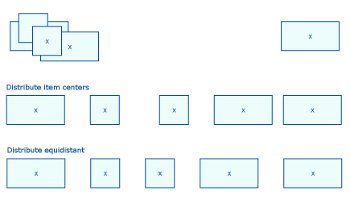 |
Align and distribute items
The picture shows the difference between "distribute item centers" and "distribute equidistant". |
Split a connection and insert a new item |
Drag an item from the shape library over an existing connection and release the mouse button when you see the line glowing. Remark: the line needs to be wide enough to hold the new item. |
Other cool stuff | |
|---|---|
| Uncover interesting details. | |
Suppress snapping | Hold the <Alt>-key down. |
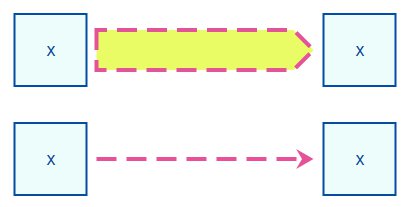 |
Dashed and dotted connectionsWhen you set the line style of a connection to "dashed", the connection appears with a dashed outline path. - Set the checkmark "hairline" in the connection properties to get a dashed connection as shown in the lower part of the picture. You can also utilize the "hairline" property to escape from Sankey mode for single connections and control their widths with the line width property. |