| Sankey Flow Show | Attractive flow diagrams made in minutes |
- APP
- INFO
- PRICING
- ACCESSORIES
- ABOUT
Tour A: Overview
Items and Connections | |
|---|---|
| Understand the basic concepts. | |
| Just a handful terms at the beginning: Here is an "Item" with it's "Inputs" and "Outputs"... | 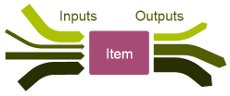 |
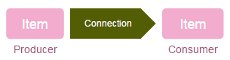 | ... and a "Connection" with it's "Producer" and it's "Consumer". |
| Connection widths are shown proportional to certain amounts. That's the basic idea of a Sankey diagram. | 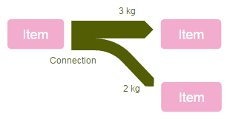 |
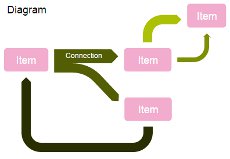 | A "Diagram" can contain multiple items and connections. |
Draw a Diagram | |
|---|---|
| "Made in minutes" is a promise - see why. | |
| In addition to the common item handles to change the size of an item, there are two triangular handles to add new connections to an item. | 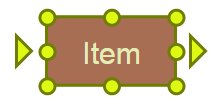 |
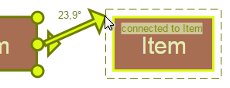 | Helping lines and hints are shown to assist you and there is a snapping mechanism. Around the target item, you can see a "magnetic border". Often, it looks much nicer, when connecting lines have a certain distance to the items. Of course, you can adjust the magnetic border to your needs. |
| Also when you change connections (e.g. add a new curve), you see helping lines and hints and feel the snapping mechanism. | 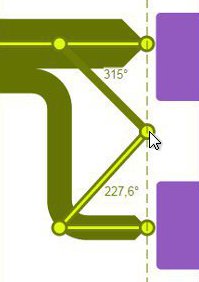 |
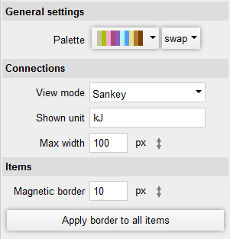 | Easy accessible and useful options raise your efficiency. |
Shapes and Icons | |
|---|---|
| Enrich your diagram with shapes and icons. | |
| Select item shapes and icons... | |
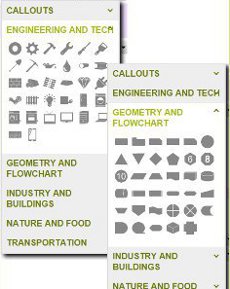 | ... Sankey Flow Show provides a high quality shapes and icons library. |
| Combine shapes and icons to give your diagram a modern look. | |
Effects | |
|---|---|
| Pimp your diagram with effects. | |
| Sankey Flow Show offers several inner and outer effects, which can you can combine. You can apply them to items (having certain shapes) as well as to connections. | |
| The pictures below are screenshots, you will get raster effects when you enlarge them. Sankey Flow Show is based on SVG, which can be scaled without raster effects. | 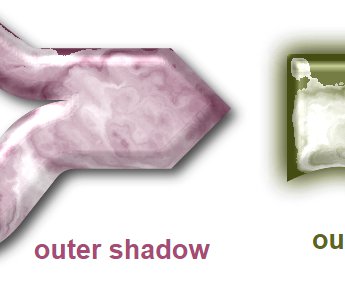 |
 | |
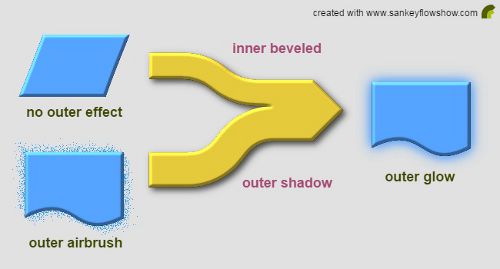 | |
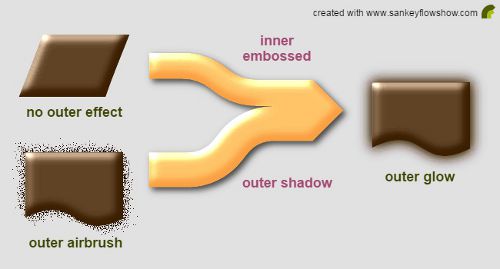 | |
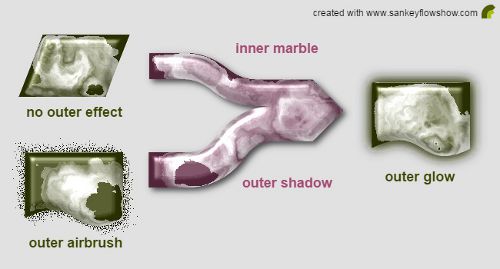 | |
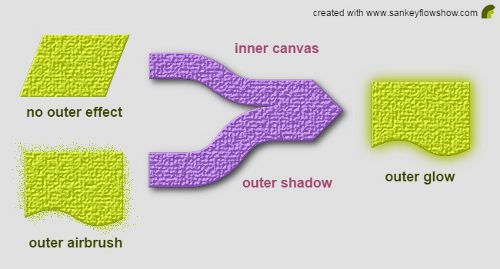 | |
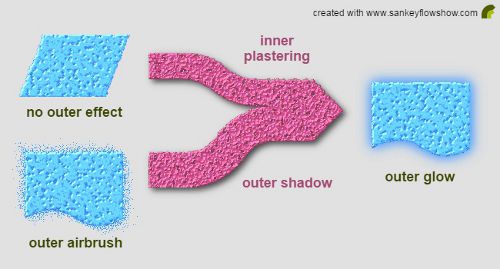 | |
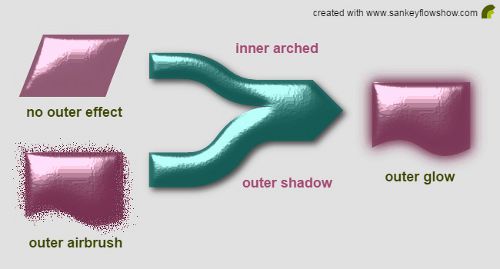 | |
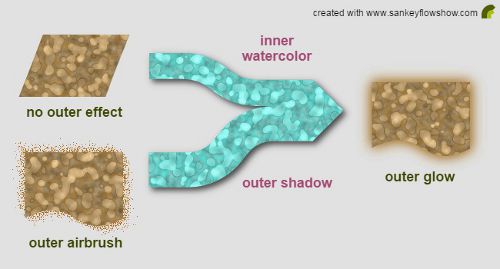 | |
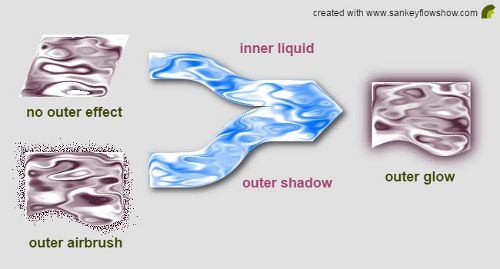 | |
Layout Tools | |
|---|---|
| Prettify your diagram layout with just a few clicks | |
| Add a curve to a connection with a simple click and drag mechanism. | 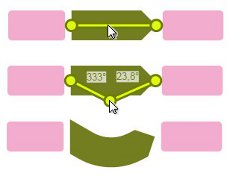 |
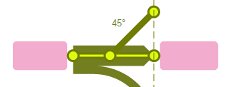 | When you move a point of a connection (curve or end point), helping lines appear for alignment to other points and the point snaps to it. Horizontal and vertical lines and angles divisible by 15 snap as well. (Press the <Alt>-key to suppress snapping) |
| Points snap to the magnetic border of an item and to it's horizontal and vertical centers. | 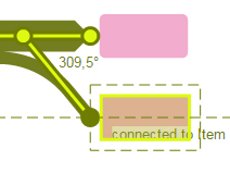 |
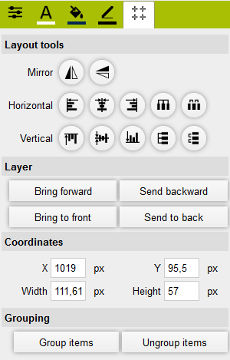 | To move and size items, you have alignment tools besides the helping lines. |
| Text properties. | 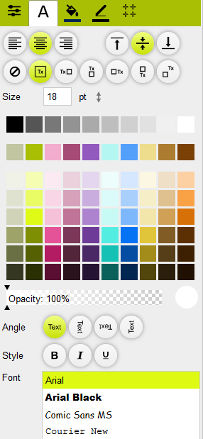 |
Inputs, Outputs and Units | |
|---|---|
| Enter and change the values behind the drawings. | |
| View and edit an items inputs and outputs. | 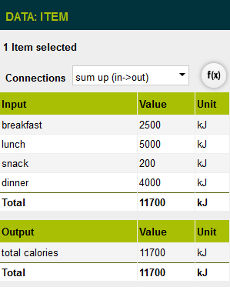 |
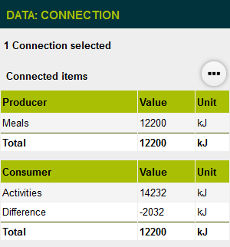 | View and edit values from another angle: Connection data. |
| Access selected values from the diagrams data overview. | 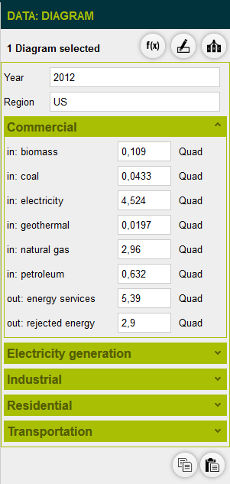 |
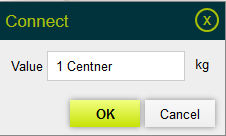 | Sankey Flow Show supports important units and their conversion. |
Test the unit conversion! Enter e.g. "100 kWh" or "10 kcal"(without the quotes) and hit the <Return>-key. | |